1. เปิดรูปขึ้นมา ก็อปปี้เลเยอร์ขึ้นมาอีกเลเยอร์
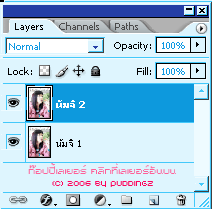
2. ไปที่ Filter > Stylize > Find Edges
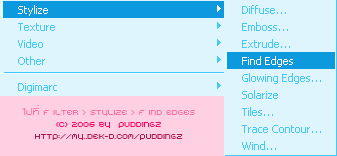
3. ปรับเบลนดิ้งโหมดเป็น Overlay
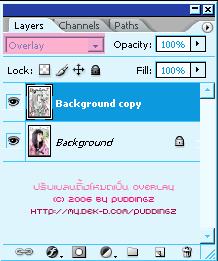
4. ไป Filter > Blur > Gaussian Blur
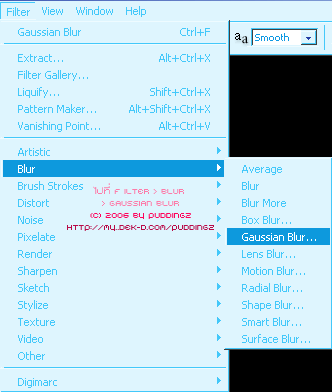
5. ปรับค่า Radius ซัก 2
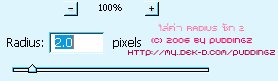
ผลงานสำเร็วออกมาแล้ว

CREDIT :: จาก Puddingz
Site : www.it4x.com
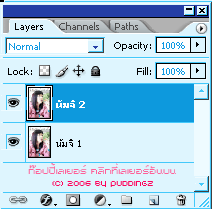
2. ไปที่ Filter > Stylize > Find Edges
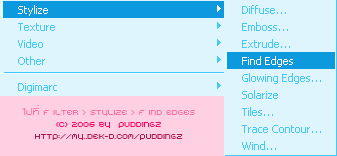
3. ปรับเบลนดิ้งโหมดเป็น Overlay
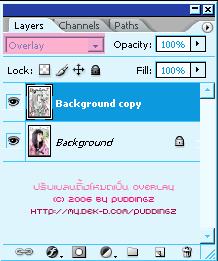
4. ไป Filter > Blur > Gaussian Blur
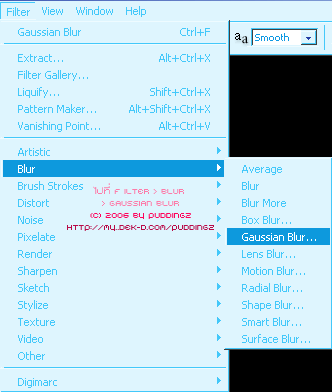
5. ปรับค่า Radius ซัก 2
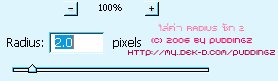
ผลงานสำเร็วออกมาแล้ว

CREDIT :: จาก Puddingz
Site : www.it4x.com













 บันทึกการเข้า
บันทึกการเข้า
