เทคนิค Photoshop : รูปกรอบซ้อนกรอบคร๊าบ
เทคนี้นะครับ ทำง่ายมาก แหล่มด้วยขอบอก ^^ ตัวอย่างๆ แฟนผมเอง อิอิ

ตามสเตปเลยครับ เปิดภาพก่อนขั้นแรก
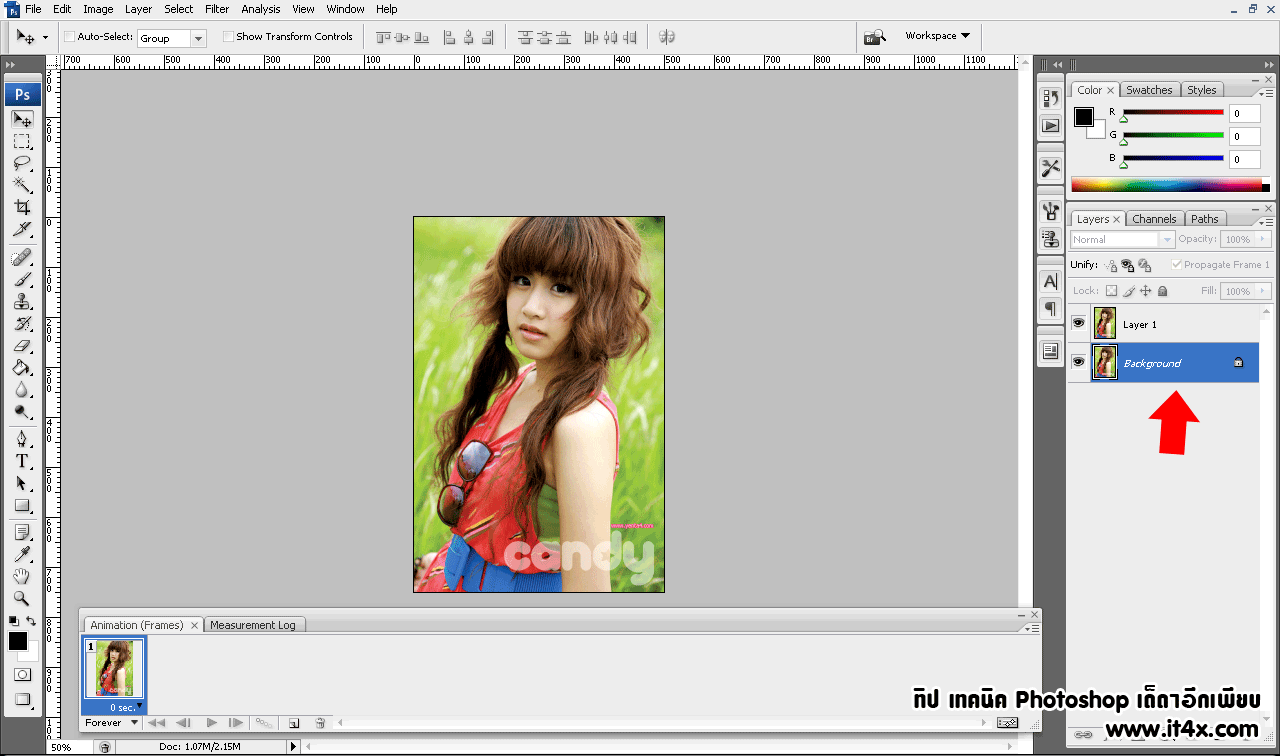
ใช้เครื่องมือ Select ชั่น เลือกบริเวณที่เราต้องการได้เลยครับ
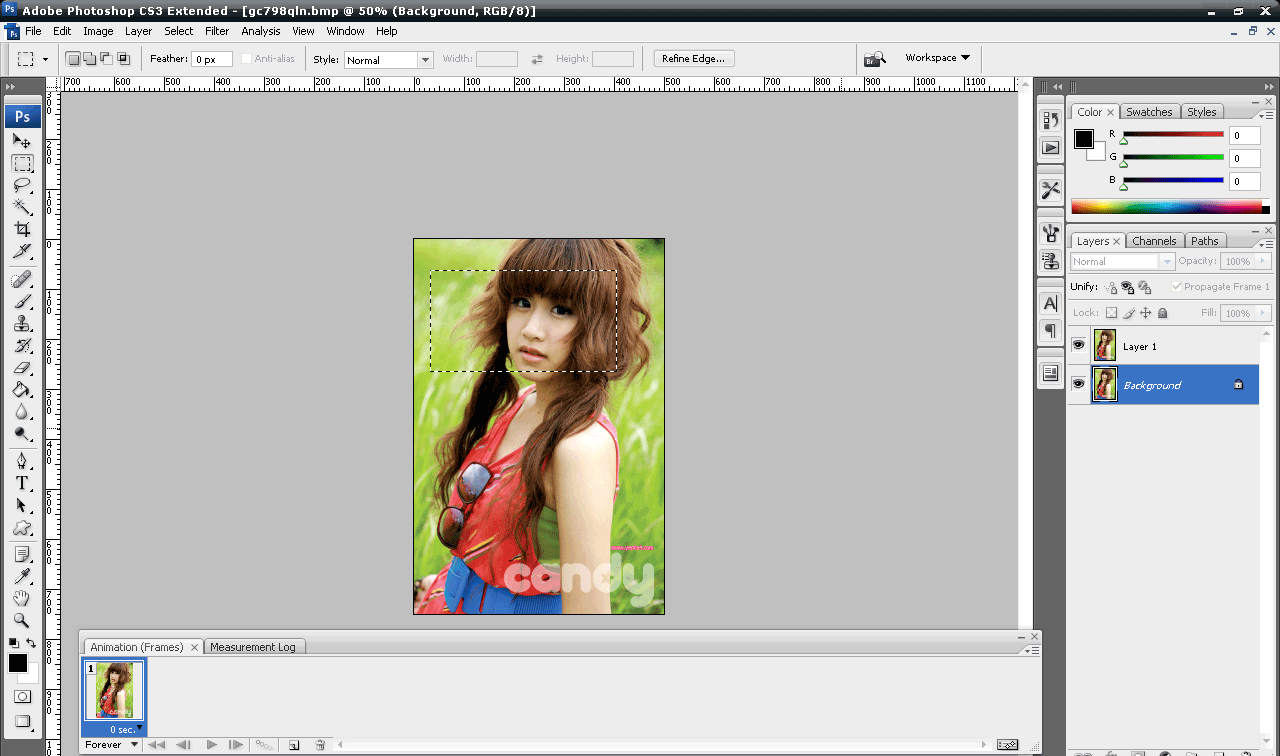
จากนั้นไปที่ เมนู Select > Tranform Selection เพื่อจับซีเล็คชั่นของเราหมุนครับ กรอบรูปจะได้ดูไม่แข็งทื่อเกินไป
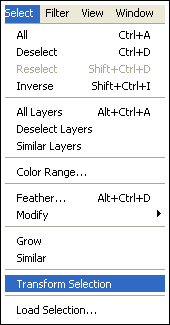
แล้วหมุนตามใจเราเลยครับ
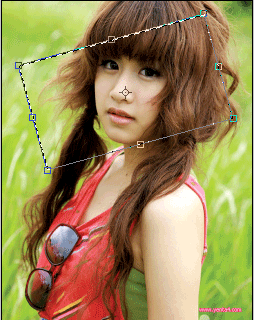
จากนั้นกด Enter 1 ครั้งครับ แล้วกด Ctrl+J เพื่อ Copy บริเวณที่เราเลือกมาเมื่อซักครู่ครับ จากนั้นไปกดที่ตัว F
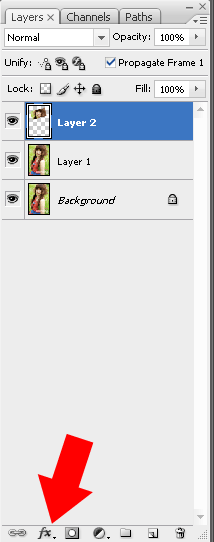

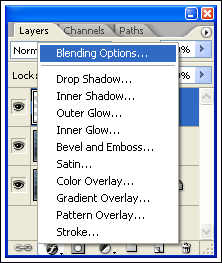
จากนั้นให้ตั้งค่า ตามภาพเลยครับ
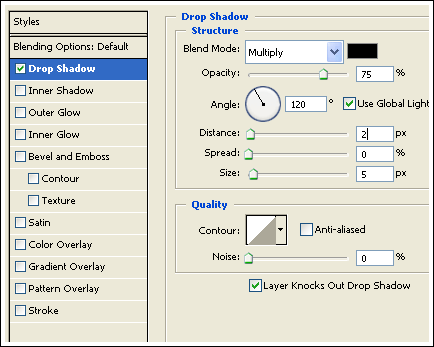
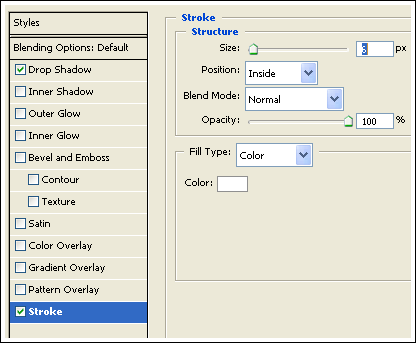
สำเร็จครับ แฟนผมๆ ฟาง อิอิ

Credit : www.it4x.com
เทคนี้นะครับ ทำง่ายมาก แหล่มด้วยขอบอก ^^ ตัวอย่างๆ แฟนผมเอง อิอิ

ตามสเตปเลยครับ เปิดภาพก่อนขั้นแรก
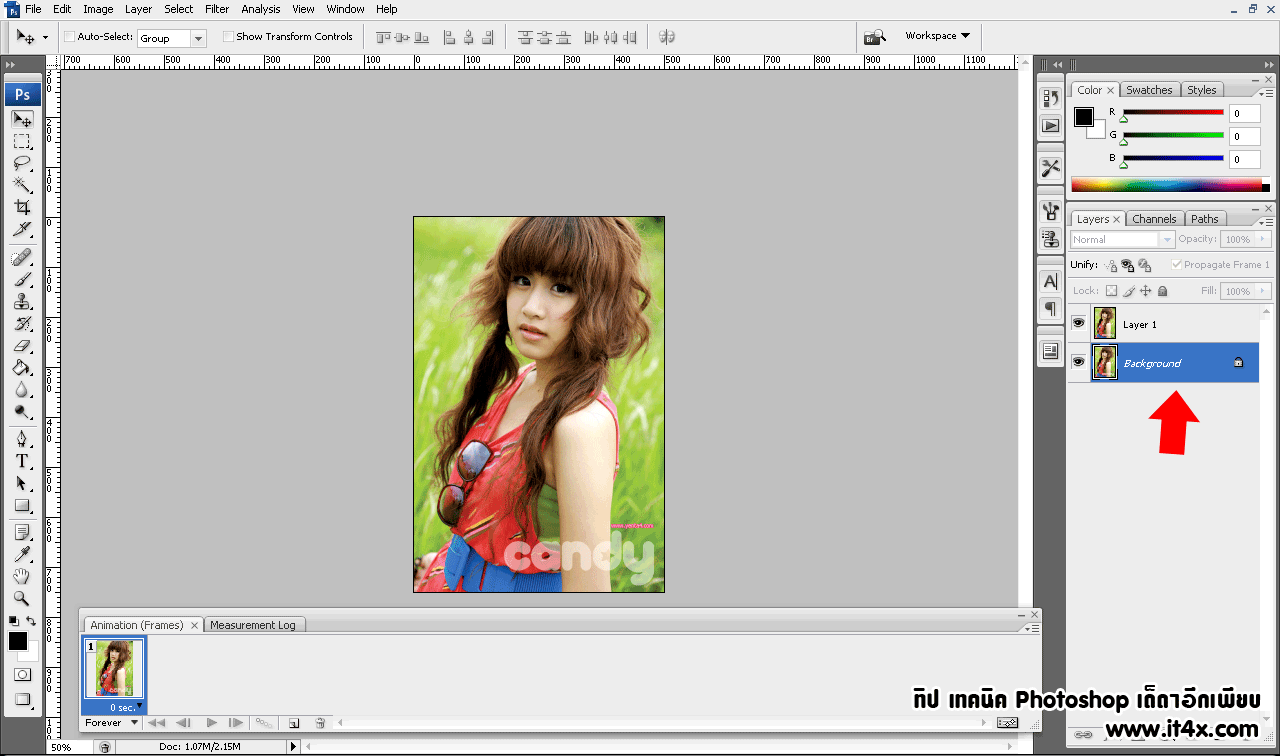
ใช้เครื่องมือ Select ชั่น เลือกบริเวณที่เราต้องการได้เลยครับ
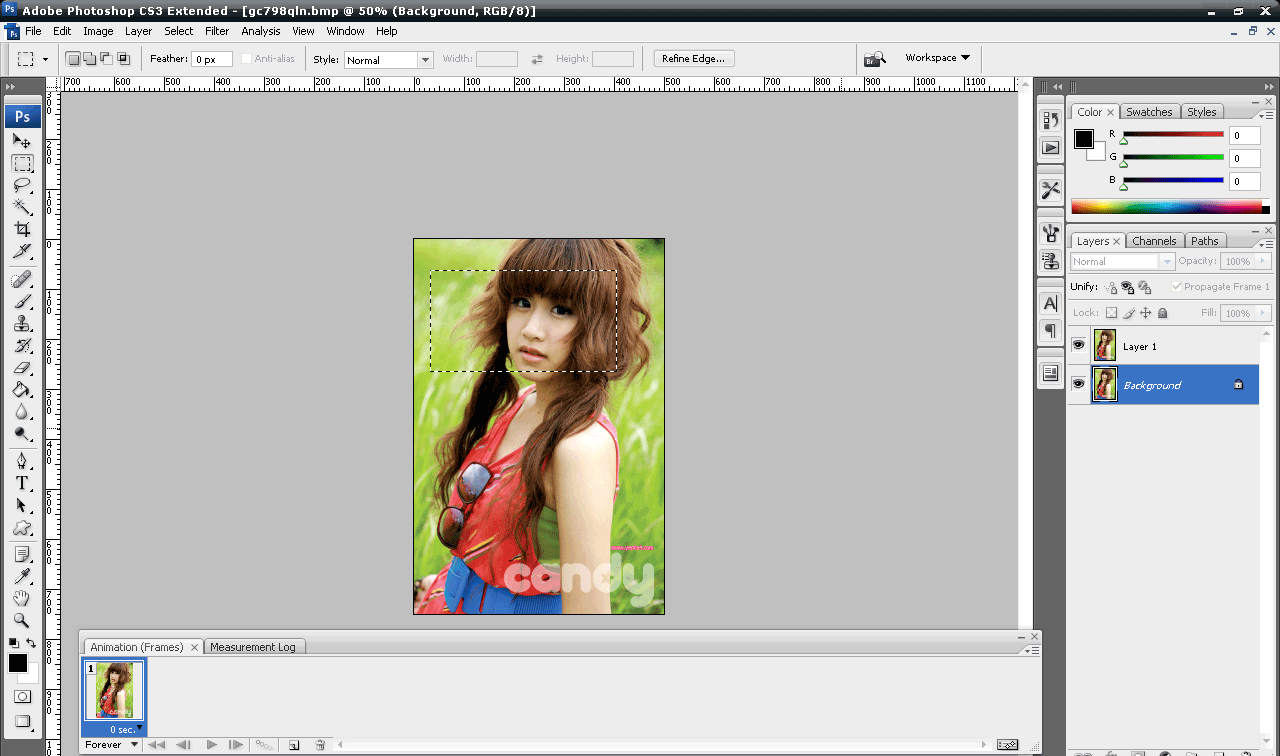
จากนั้นไปที่ เมนู Select > Tranform Selection เพื่อจับซีเล็คชั่นของเราหมุนครับ กรอบรูปจะได้ดูไม่แข็งทื่อเกินไป
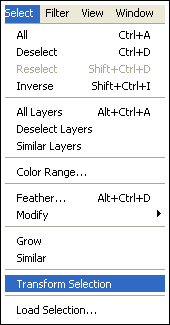
แล้วหมุนตามใจเราเลยครับ
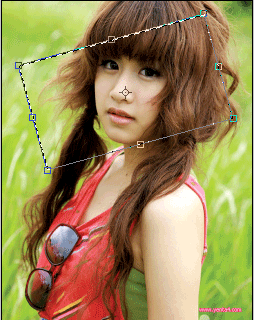
จากนั้นกด Enter 1 ครั้งครับ แล้วกด Ctrl+J เพื่อ Copy บริเวณที่เราเลือกมาเมื่อซักครู่ครับ จากนั้นไปกดที่ตัว F
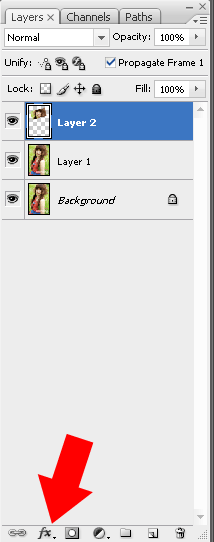

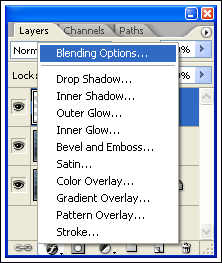
จากนั้นให้ตั้งค่า ตามภาพเลยครับ
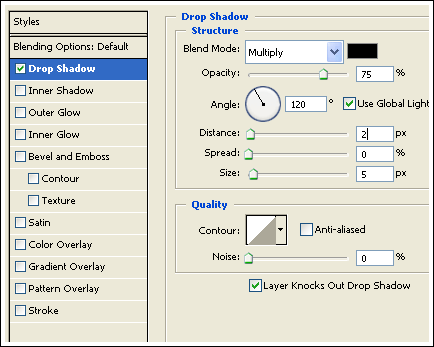
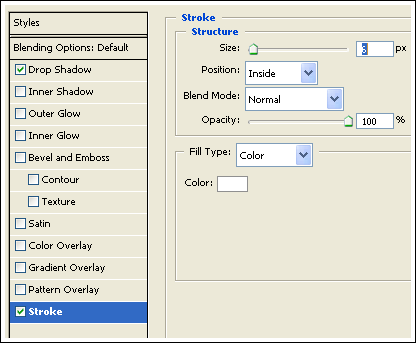
สำเร็จครับ แฟนผมๆ ฟาง อิอิ

Credit : www.it4x.com













 บันทึกการเข้า
บันทึกการเข้า
